Download Windows 11 Debloat PowerShell Script
What is Windows 11 Debloat PowerShell script?
Windows 11 Debloat is a simple, lightweight PowerShell script that removes pre-installed bloatware apps from Windows, disables telemetry, and tidies up the experience by disabling or removing intrusive interface elements, ads, and more. No need to go through all the settings meticulously or remove apps one by one. Windows 11 Debloat makes the process quick and easy!
You can choose exactly what modifications you want the script to make or use the default settings. If you are not satisfied with any of the changes, you can easily revert them using the registry files included in the 'Regfiles' folder. All removed apps can be reinstalled from the Microsoft store.
Windows 11 Debloat PowerShell Script All Features:
- Remove all bloatware apps from this list , and optionally remove communication and gaming-related apps as well.
- Remove all pinned apps from the start menu. NOTE: This applies to all new and existing users. (Windows 11 only)
- Disable telemetry, diagnostic data, app launch tracking, and targeted ads.
- Disable bing search, bing AI, and Cortana in Windows search.
- Disable tips, tricks, suggestions and ads on startup, settings, notifications, Windows Explorer and lock screen.
- Disable Windows Copilot. (Windows 11 only)
- Restore the old Windows 10 style context menu. (Windows 11 only)
- Show hidden files, folders and drives.
- Show file extensions for known file types.
- Hide duplicate entries for removable drives in the Windows Explorer navigation pane so that only the entry under 'This PC' remains.
- Align the taskbar icons to the left. (Windows 11 only)
- Hide or change the search icon/box on the taskbar. (Windows 11 only)
- Hide the task view button from the taskbar. (Windows 11 only)
- Disable the widget service and hide the taskbar icon.
- Hide the chat (meet now) icon on the taskbar.
- Hide 3D objects, music or OneDrive folder in Windows Explorer side panel. (Windows 10 only)
- Hide the 'Add to library', 'Give access to' and 'Share' options in the context menu. (Windows 10 only)
Windows 11 Debloat Default Settings:
- Remove all bloatware apps from this list .
- Disable telemetry, diagnostic data, app launch tracking, and targeted ads.
- Disable Bing search and Cortana in Windows search.
- Disable tips, tricks, suggestions and ads on startup, settings, notifications, Windows Explorer and lock screen.
- Disable Windows Copilot. (Windows 11 only)
- Show file extensions for known file types.
- Disable the widget service and hide the taskbar icon.
- Hide the Chat (Meet Now) icon on the taskbar.
- Hide the 3D Objects folder under 'This PC' in Windows Explorer. (Windows 10 only)
Download Windows 11 Debloat PowerShell Script:
- File size: 42KB
- File Format: Zip
- Download Win11Debloat Script: Click Here
- File Password: No Password
DISCLAIMER: You're using this at your own risk, I'm not responsible for any damage or data loss.
If you have any difficulty in understanding anything then contact us otherwise comment below we will try to answer your question as soon as possible.

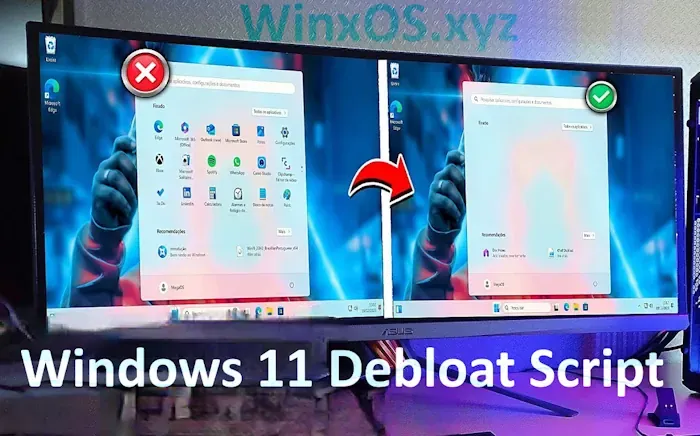


%20New%20Edition%202024.webp)


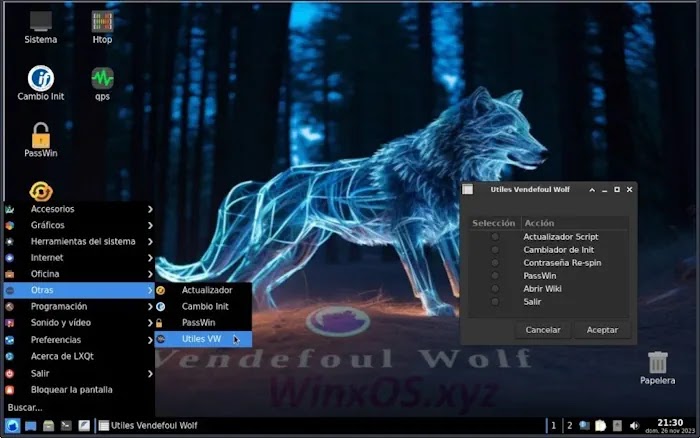

%20Pre-Activated.webp)

Comment in Accordance With WinxOS Policy. Every Comment is Reviewed.
comment url